CooJah 6 is an advanced network sniffer that supports the HTTP, RTMP and RTMPE protocol. It reveals the URLs to almost all media resources and is capable of capturing request and response headers. Together with CooJah 6 comes Blader the integrated download manager that not only supports these protocols but also uses RTMPDump to download the content behind any URL found by CooJah 6.
The most important feature of Blader is that you can specify any HTTP request header, referrer and cookie. With this functionality Blader can simulate other clients such as web browsers or media players and therefore break through download restrictions of most dynamic websites using ASP, JSP or PHP for example.
Unfortunately CooJah 6's InstallShield is in Chinese. To help you with the installation follow these simple steps. Do not worry, once you have installed CooJah 6 the entire user interface will be in English.
Please download CooJah 6 from here and use the Local Download Installation Package (8.7MB). Once you have downloaded CooJah 6 start the installation.
Click on the button with the bold letter N for next step.
Now make sure to Accept the licence agreement marked with the bold letter A and then click on the button with the bold letter N for the next step.
In this step you can choose the installation directory if you click on the top right button with the two bold letters II or leave it at its default setting (recommended) and continue to the next step with a click on the button with the bold letter N.
Now you are being asked to confirm the installation. To do this click on the button in the middle with the two bold letters II.
Now CooJah 6 is being installed.
Now it will ask you if you like to place a shortcut on your desktop as well as start the program after installation. Leave both ticks (recommended) and then click on the button with the bold letter N for the next step.
Once CooJah 6 is installed and you run it for the first time the System Settings window will come up automatically. There you can choose to sniff your browser's network traffic or other network applications. Simply add them to the list and click OK. You can leave the Filter Settings, Interface Settings and Other Settings at their default values. Also a new tab in your browser will open with a link to a little video tutorial about CooJah 6.
Once you have added your browser to the applications to be sniffed you will be instructed to restart CooJah 6 for the changes to take effect.
If you have done everything right you are now ready to start using CooJah 6.
Please note that CooJah 6 is the final version of this program but there is a new program in the making. You can join the CooJah 6 Google Group to find out more about this new program or ask the developer and other users questions about CooJah 6 and Blader.
Since I frequently use CooJah 6 to get content from dynamic sites with secure tokens you can also ask me about it if you have difficulties using it. I will surly post more about how to use CooJah 6 with such sites in the future.
Subscribe to:
Post Comments
(
Atom
)





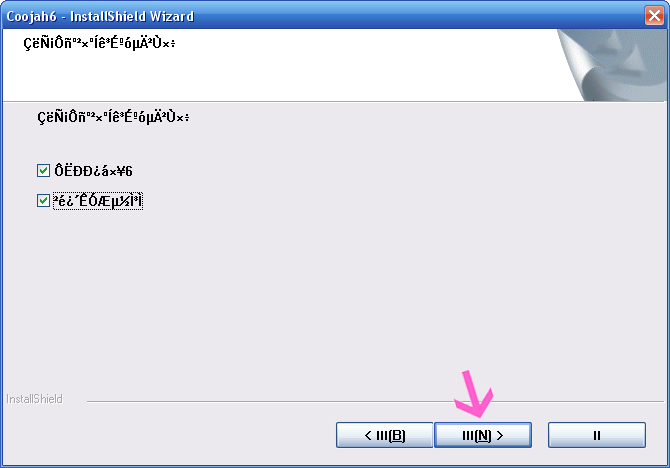


Hello, thank you for the wonderful tutorial re. how to install and use Coojah/Blader. Excellent directions for how to set up this app. I just downloaded and set up Coojah; then tried to download some rtmp streaming media.
ReplyDeleteHowever I got this message from Coojah:
"RTMP stream detected, coojah cannot parse the url..."
All Coojah was able to pull up were the ads; no rtmp streams...is there any way to make this work?
Thank you again for putting together such a wonderful tutorial!
angelcat.
Thanks for your comment angelcat! Sometimes Coojah cannot correctly parse all rtmp streams.
ReplyDeleteSOLUTION:
Perhaps I can help you with RTMPDump alone if you let me know the URL of the media you are trying to rip.
RTMPDump alone can also find streaming media URLs but it is a bit more complicated then with Coojah.
However I find finding and downloading such "harder" URLs quite exciting so if we work on it together I am almost sure we can figure it out.
Hello Technolux, thank you for responding to my message so quickly!
ReplyDeleteI am interested in capturing/ripping some videos from hulu.com; I used to use Streamtransport for this; recently however streamtransport quit working with hulu/fancast/cbs etc.
Have also used foxreal youtube flv downloader for the above mentioned websites; worked great up until recently; now will only download vids from youtube and cbs.com
I installed rtmpdump; however I was completely up in the air as to how to capture/rip rtmp streams with this app...I gather it has to be run from the command line, which I am somewhat unfamiliar with.
I read some tutorials re. how to use rtmpdump, however, even tho I am quite "techie" I didn't understand how to use rtmpdump, and the instructions seemed rather long and complicated.
I have tried about every free app out there that claims to be able to download rtmp streams/hulu/fancast/cbs, etc; however none of these worked beyond picking up the ads.
Here is a url from a show that I was trying to capture/rip: http://www.hulu.com/watch/7885/i-dream-of-jeannie-my-master-the-ghost-breaker#s-p1-so-i0
I would greatly appreciate it if you could assist me with how to install and use rtmpdump to capture/rip rtmp/rtmpe media/video streams. Perhaps rtmpdump is simpler to use than I thought...it is just learning how to work it.
Than you again for all your help.
angelcat.
Dear angelcat,
ReplyDeletesorry for taking the time to reply. What you are trying to do is indeed a bit more tricky. Not because working with RTMPDump seems difficult at first but then works charms, no but because Hulu makes a great effort to stop people downloading from it.
I suggest you read this post and this post here on Steven's Blog about it as well as join this fabulous forum to find out more about it.
I am sure there will soon be a fix for this, so if you have a little patience it will all work again.
This works great for cam4! Thanks so much!
ReplyDeleteHey Sam,
ReplyDeletethanks for your comment. Yes, CooJah 6 works on a lot of sites where other network sniffers do not pick up a single URL. Its built in RTMPDump/Blader is quite a nice feature as well.
I am on win7 64 and it does not pick up the cam4 stream any more, can you fix it? thanks!!
ReplyDeleteJohn,
ReplyDeletethanks for your comment. You might have to use Firefox 3.5 or 4 for CooJah 5 to properly pick up the rtmp streams from various sites, including Cam4. It is easy to make two or more profiles for your various installation of Firefox. I have 3.5 and 8.0.1 installed. I find that Firefox 3.5 is the best internet browser for CooJah 6. Picks up pretty much everything!
Hi,
ReplyDeleteI know it's been a while since you posted this, but I just tried it and it's crashing my browsers. It will crash whatever browser I have associated with it within 10 seconds of starting CoolJah. Would you happen to know anything I can do to fix this? Your help would be much appreciated. Thanks.
I found the way to unistall it! If you know why I have a problem (after reinstaling as administrator), I am interested! I also tried to use compatibility with XP (service pack2): not better! Same for compatibility with Windows 7 (the last which worked fine for me in the past)
ReplyDelete